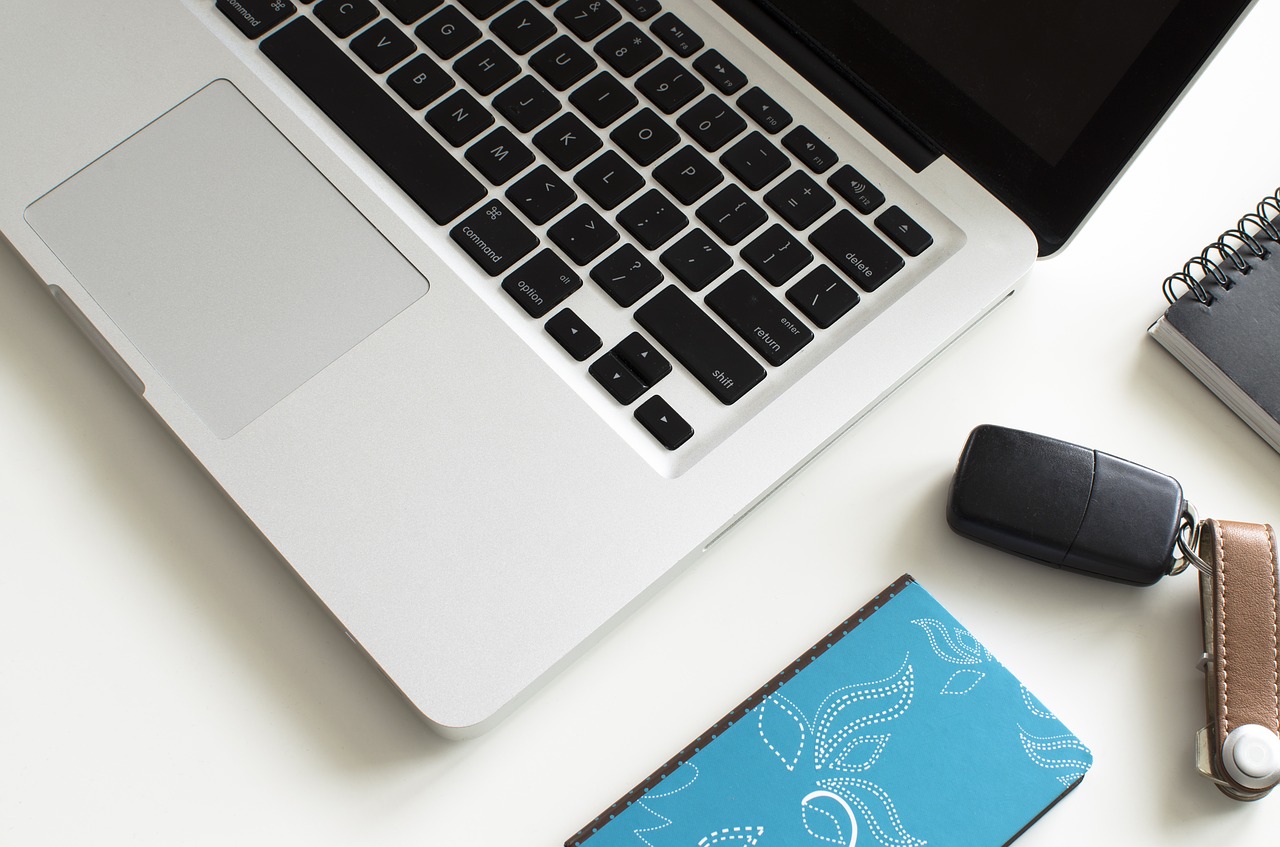In this article, we are going to tell you 10 best chrome extensions for students.
Introduction to Chrome Extensions

Google Chrome has become the most widely used Web browser in the world, and I suppose for good reason. Following Chrome is Apple Safari and Firefox. But in my experience, Chrome is better than most and I think the majority feels the same way. It is swift, easy to use and secure.
By secure, I mean to the extent that it can be. Chrome is also one of the cleaner looking browsers that comes with a ton of apps and extensions, which we shall get to in a second. Unlike most other browsers, Chrome is also platform independent. In that, it is not tied to Apple or Windows but is available for all.
Although the password syncing feature can be a little scary — too much sensitive information in one place — I cannot deny that it has come in handy. Firefox too has a number of extensions. However, the differing factor in this respect between the two, Chrome and Firefox, is that with Chrome you do not need to restart your browser every time you install one. I suppose this is rather a small price to pay. But owing to the fact that most of us are rather restive, it makes a difference.
An extension is a small software program that customises the browsing experience, enabling users to tailor Chrome functionality based on individual needs. When it comes to extensions, one needs to be cautious. While Chrome does have a lot of useful extensions, some are rather dubious at best. Much like writing a Wikipedia page, anyone can build a Chrome extension. Which means you have a mixture of good quality extensions and the really crappy ones.
Apparently, Chrome has announced new restrictions on extensions. Still, it remains that one ought to be careful with extensions. Following suit, below I have listed some of the most common, rather trustworthy and useful Chrome extensions. And I am sure that most students should find benefit in these — especially because certain extensions are created to enhance productivity.
10 Best Extensions Chrome Extensions for Students

1) AdBlock
This is a good one to start with, also one that I am sure almost everybody knows about. AdBlock is one of the best Chrome extensions, blocking all ads — pop-ups, banner and videos. Used by millions, AdBlock blocks ads on Facebook, on Youtube and a number of other sites.
Of course, sites need to advertise in order to generate revenue. Having said that, sometimes there is an overkill that makes the attempt look untidy whilst annoying users and customers.
Personally, I almost never click on banner ads or even pop-ups for that matter. And I use AdBlock, have been for a long time now. However, there are tons of people who do click on ads, distracting them from the task at hand perhaps. Here in lays another use of AdBlock — cut distractions that make you procrastinate. Using AdBlock has managed to declutter my pages and kept my browsing speed on point.
AdBlock is available on iPhone, Safari, and Opera from getadblock.com
2) Todoist
Todoist is a task management tool through which you can create step-by-step lists and manage all your projects in one place, linked to all your devices. It is also perhaps the most popularly used tool all around the world. The Chrome extension allows you to view your to-do list and edit it as you please without having to open a separate tab.
On Todoist, you can:
- Create simple to-do lists and manage tasks
- Build step-by-step project lists — personal and professional
- Identify priority tasks that need to be completed immediately
- Create context-specific lists based on location, date, and energy levels
- Collaborate with team members on important projects
- Record ideas and information that might be relevant in the future
Todoist is available on all platforms, which is one of its many benefits. It also uses cloud storage to store and protect your data and offers an affordable premium version. Its interface is user-friendly and it is designed to be distraction-free, making it an especially useful extension for students wishing to focus.
3) Strict Workflow

Another good one for students, Strict Workflow is an extension based on the Pomodoro Technique.
What is the Pomodoro Technique?
The Pomodoro Technique was developed in the 1990s by a man called Francesco Cirillo to boost productivity and enhance focus.
The theory behind the Pomodoro Technique is that any large task(s), or any serious of tasks, can be broken down into short timed intervals called, pomodoros. Each is separated by a short break, considering the fact that our brain has limited attention spans. In order to use this technique, all you really need a timer — except, of course, if you have the extension.

Back to the Extension
This extension works by enforcing a 25min/5min workflow — 25 minutes of distraction-free work, followed by 5 minutes of break. You may repeat these segments as necessary. To use it, all you have to do is:
- Chose a task(s) you need to get to get.
- Click to start a 25-minute work timer, and work without distraction.
- Avoid constantly checking the timer!
- Once the timer goes off, take a timed 5-minute break , and kick back and relax.
- Ideally, get up and stretch during this time
- Repeat until all your work is done.
During the 25 minutes of work that you are meant to be doing, the extension blocks other distracting sites like, Facebook and/or Reddit. You can choose which sites you want blocked and which ones you want whitelisted. While that much is in your control, it is best to take full advantage of the extension by blocking your favourite sites for the allocated period of time.
Side note: There is an app for iPhones called 30-30 that works on the same principle. It has a clean interface and customizability, which allows you to either use the traditional Pomodoro or customise it to fit your liking.
4) Memorize!
Memorize! This is one of the best chrome extensions for students that help you, as you probably guessed, study even while you might be supposedly wasting time. The extension works by prodding you from time to time with questions you need to learn — you enter the questions beforehand. In specified time intervals, Memorise! will pop up on your screen and ask you a question. It will keep doing so until you are able to answer all of the questions, or you manually stop the extensions, which would defeat the purpose. It’s a great way to study for exams because it forces you to learn by constant repetition, a technique that facilitates long term memorisation.
5) StayFocusd
As the title of the extension suggests, StayFocusd is designed to help you boost productivity by cutting, or blocking, out distracting websites. It is, however, different from Pomodoro. Rather than blocking out sites while you are working, StayFocusd allocates a certain amount of time, and no more, that you can spend on your favourite distracting websites each day.
This is great for those who find that certain sites are quagmires, sucking you in so that you don’t realise how much time you’ve wasted until you’ve wasted a lot. In this sense then, Pomodoro works the other way around — while one helps you stay focused on the task at hand, the other prevents you from unnecessarily spending endless hours online.
6) Mercury Reader
Mercury Reader enhances your reading experience by reformatting your page to cut out any extra information — ads and distractions, basically. This way, you can read whatever it is that you are reading smoothly, without clutter. Mercury Reader also allows you to customise what you reading by font, text size, and themes. Moreover, you can also create shortcuts for quicker access to Mercury Reader. It features include:
- Disable surrounding webpage noise and clutter with one click
- Send To Kindle functionality
- Adjust typeface and text size, and toggle between light or dark themes
- Quick keyboard shortcut (Cmd + Esc for Mac users; Alt + for Windows users) to switch to Reader on any article page
- Printing optimisation
- Sharing through Facebook, Twitter and Email
7) LastPass

LastPass is more for security than for productivity. Specifically, it is for the security of your passwords. Most of us have a seriously difficult time remembering multiple passwords for different accounts — all the while being fully aware of how important it is to protect yourself online. LastPass helps you with that. LastPass is a password manager that auto-fills in passwords for all of the accounts you save with this extension.
It stores different passwords, as complicated as you like, for you so that you never have to go through the trouble of “forgot password”. The extension will automatically populate the username and password fields whenever you want to login. If it doesn’t do so, you can use the handy toolbar button to copy the password to your clipboard.
You do, however, have to remember your LastPass password. I suppose if someone finds out your LastPass password you’re kinda screwed. So I would suggest making your LastPass password super hard to guess, as complicated as you can possibly make it.
Overall it does increase the security of your personal data online. Regularly back up your Vault to your local computer using LastPass Pocket, just in case. Moreover, ensure that you remember your primary email account password. This is another precautionary measure if you forget your LastPass password and need to reset it.
8) Boomerang
Boomerang is an extension for designed to optimise Gmail through various additional controls. It allows you to control things like scheduling your emails, automating follow-ups, snoozing and other such features. This is especially useful if you need to complete a lot of assignments or have too many emails to reply to. You can also track responses to your emails and return them to your Inbox if you don’t hear back. Moreover, you can apparently write better emails with artificial intelligence.
Interestingly, it also has a feature that allows you to see when someone has opened and read your mail. That might be useful if you need to send a follow- up email as a reminder. Boomerang’s features include:
- Send an email later
- Set follow up reminders
- Remind you if you don’t hear back
- Available for iOS and Android
9) WhoWorks.At
Another helpful extension for those looking for a job at a particular company. Who works at using LinkedIn to find people in your network who work at the website you are browsing at the time. So, say you want to work for DropBox. Click the extension’s toolbar button and dialogue will come up. It will show you all the people in your network who work there. These do not necessarily have to be 1st level connections. You may also view 2nd and 3rd level connections, allowing you to network quickly and accurately. Make sure that your LinkedIn profile is adequately up to date.
10) Extensions Manager
Well now that you have all these extensions, I suppose you need something to help you manage it all. Extensions Manager organises all of your extensions so that you don’t use up half your browser screen with them. It further shows you the extensions that are operating on Chrome and gives you the option to hide them if you please. Extension Manager is smooth— enabled extensions are neatly categorized to the top, while the rest are greyed out and present at the bottom, making the user interface really great. Other extension managers include:
Conclusion
We have mentioned 10 Best Chrome Extensions for Students. Comment down if we might have missed any that you think is one of the best chrome extensions for students.
Can’t find an extension to give you pocket-money? Of course not! Download StuCred now for real-time, interest-free, loans!