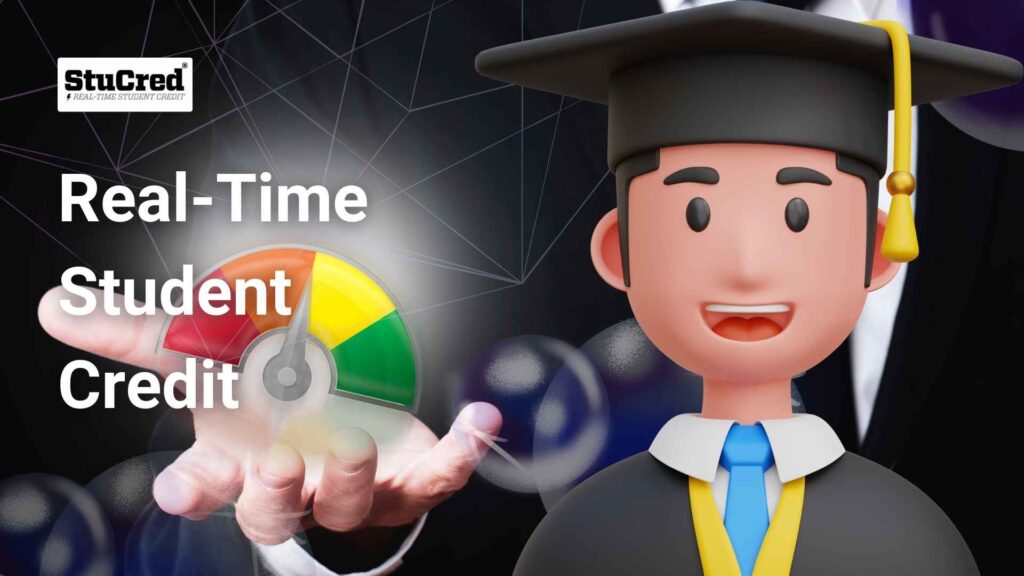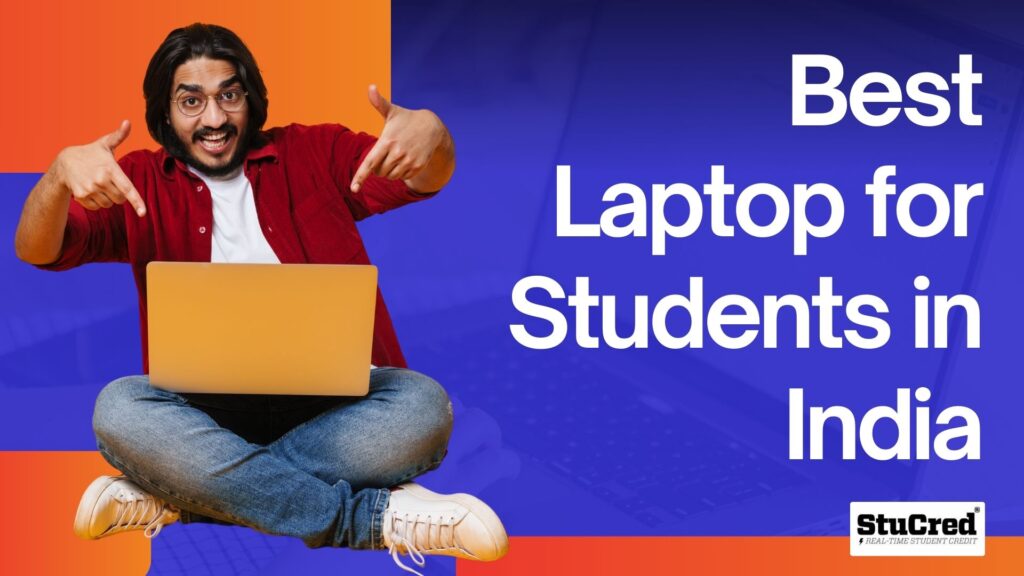
Best Laptops for Students in India.
Curated List of the most recommended laptops for students
Being a student today means juggling between classes, projects, and extracurricular activities. You live out of your laptop, whether it’s taking notes in class or struggling with a last-minute, all-night assignment.
It comes in handy, no doubt, because not every computer is designed for student life. Whether the battery is dying during a Zoom lecture, Wi-Fi is constantly lagging when trying to complete assignments, or it’s just slow in general.
More than 60% of the students experience poor performance and battery life during their most important academic activity. So, how does one determine the best laptops for students that meets all these requirements? Let us guide you through the ultimate selection process to help you choose!
Factors to Consider When Choosing Best Laptops For Students
Choosing the best laptop for students won’t yield as many options, but you still need to be thorough in your search. You need a computer that can meet your academic demands while being reliable enough for all tasks, whether it involves working with Word documents or running heavy software. Here are some things to keep in mind when you want to cut the correct wire.
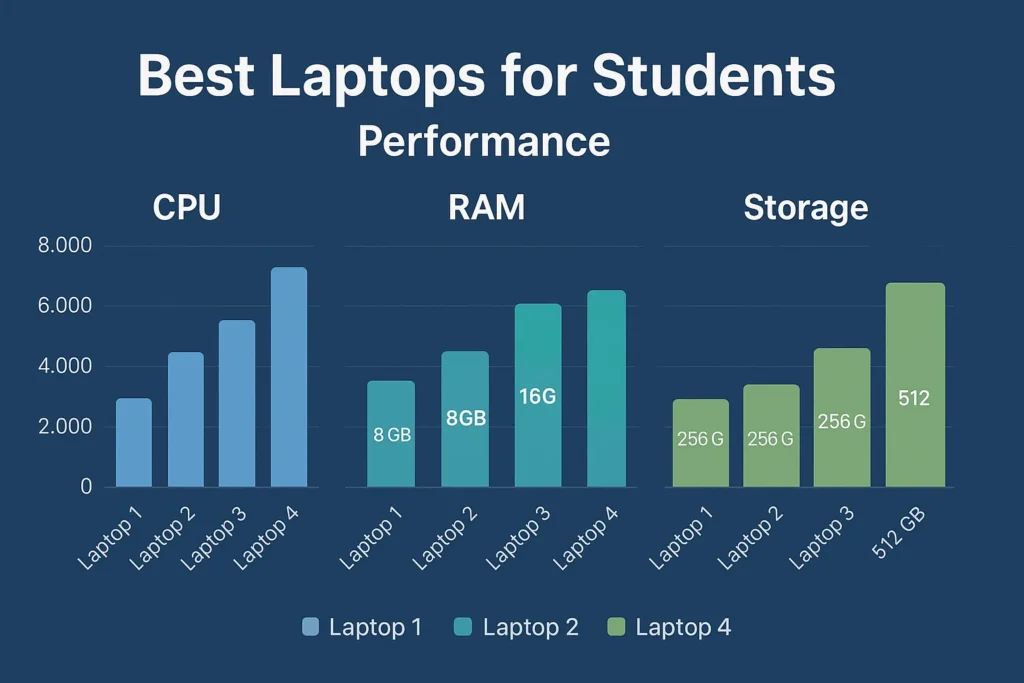
1. Performance of Best Laptops For Students — CPU, RAM, and Storage
Your laptop’s speed will directly determine how easily it can manage basic tasks, such as web browsing, note-taking, or video conferencing. In conclusion, for students, most performance depends on three primary components: notably, these are the CPU (Central Processing Unit), RAM (Random Access Memory), and Storage.
CPU: Central Processing Unit, or CPU, is the brain of your laptop. It takes care of almost everything you tell your machine to do. All you need is an Intel i3 or AMD Ryzen 3 processor for compiling small words and conducting basic-level research for students. However, if you are an engineering, computer science, or graphic design enthusiast, then you will need something solid, such as an Intel i5/i7 or Ryzen 5/7, to handle heavy applications.
RAM: RAM is the amount of multitasking your laptop can handle. If you run a web browser with many tabs open, use Zoom, and type up your report, then having more RAM (minimum 8GB) increases the headroom for operation. If you are a student who would like to use heavy applications such as AutoCAD or MATLAB, then 16 GB or higher of RAM will be desirable for you.
Storage: As for storage, you typically have the choice between HDD (hard disk drive) and SSD (solid-state drive). SSDs are lightning-fast, so when you need to be in and out of your laptop with an open application a few seconds quicker than the spinning disk user next door, fill in the blank. If you’re using the notebook as a general task machine, we recommend looking for at least 256GB of SSD storage, while more would be better if your files are growing in size, such as videos from timeshares and any project that requires all that bandwidth.
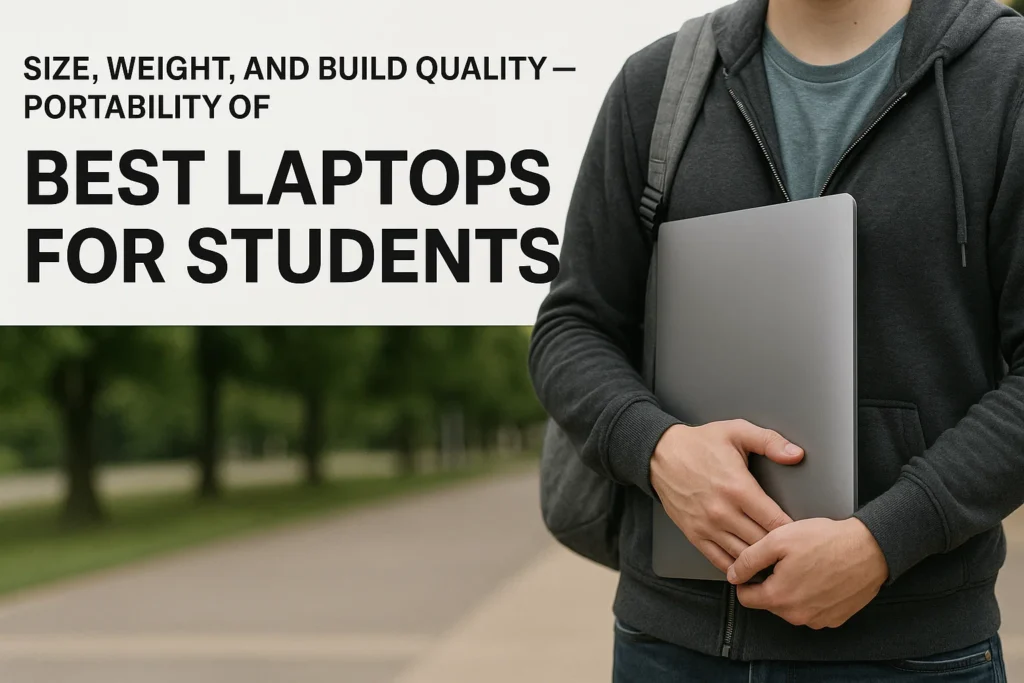
2. Size, Weight, and Build Quality — Portability of Best Laptops For Students
Students require portability and have become accustomed to carrying their laptops, whether to lectures, libraries, or study groups. How to find the balance between performance and portability in good laptops for students
Weight: Light laptops—ideally 3 pounds or less—are ideal for students who never sit still. Examples of Ultrabooks that perform well include the Dell XPS 13 and MacBook Air.
Size: Often, the dimensions of a laptop screen dictate how big or small these laptops will be. Offers a good balance of portability and sufficient screen real estate with 13- to 14-inch laptops. On the other hand, if you’re using it for tasks like design or work related to photo or film, where screen estate can significantly impact the experience, then a 15-inch laptop may be more useful.
Build Quality: Since students will take their laptops everywhere, durability should be a concern. Aluminium or magnesium alloy outperforms the larger plastic variety, offering better durability against wear and tear.
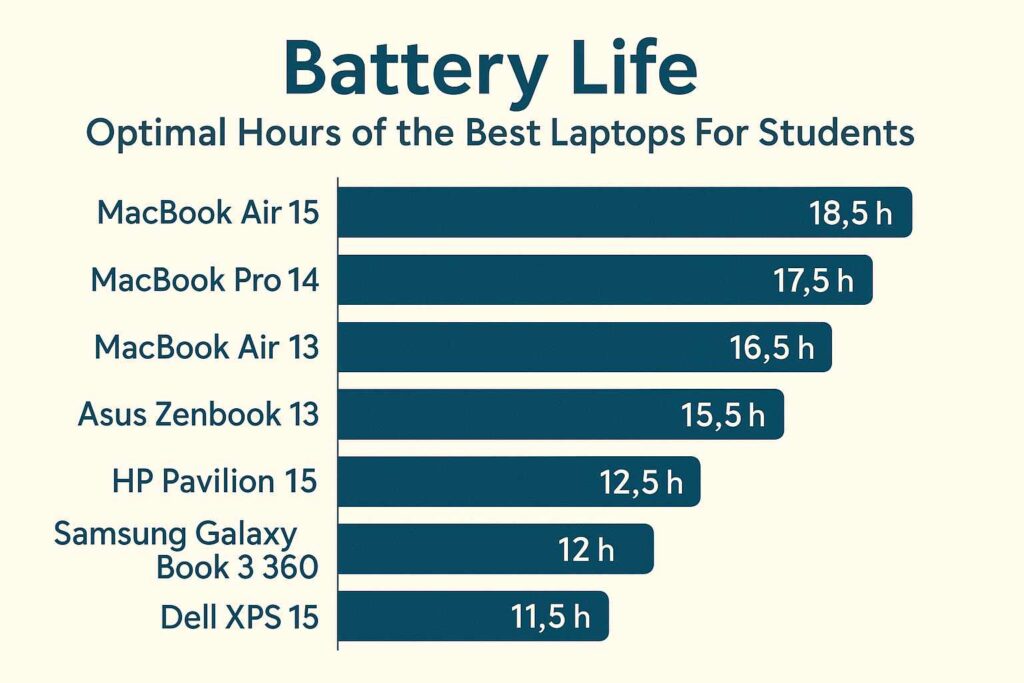
3. Battery Life: Optimal Hours of the Best Laptops For Students
College-bound students also require laptops with long battery life to last through classes, study sessions, and some downtime. While many modern laptops advertise 8-12 hours of battery life, real-world performance varies based on usage patterns.
Casual use: For note-taking, browsing, and watching non-intensive videos, an 8–10 hour battery life laptop will suffice.
If you do more intensive tasks (coding, some rendering work, or video editing), opt for a machine that can handle it while still providing 10-12 hours of battery life, such as the MacBook Air M1 and Lenovo Yoga 7i.
Make sure the laptop you use supports fast charging and that the travel charger can be put in a backpack with ease.
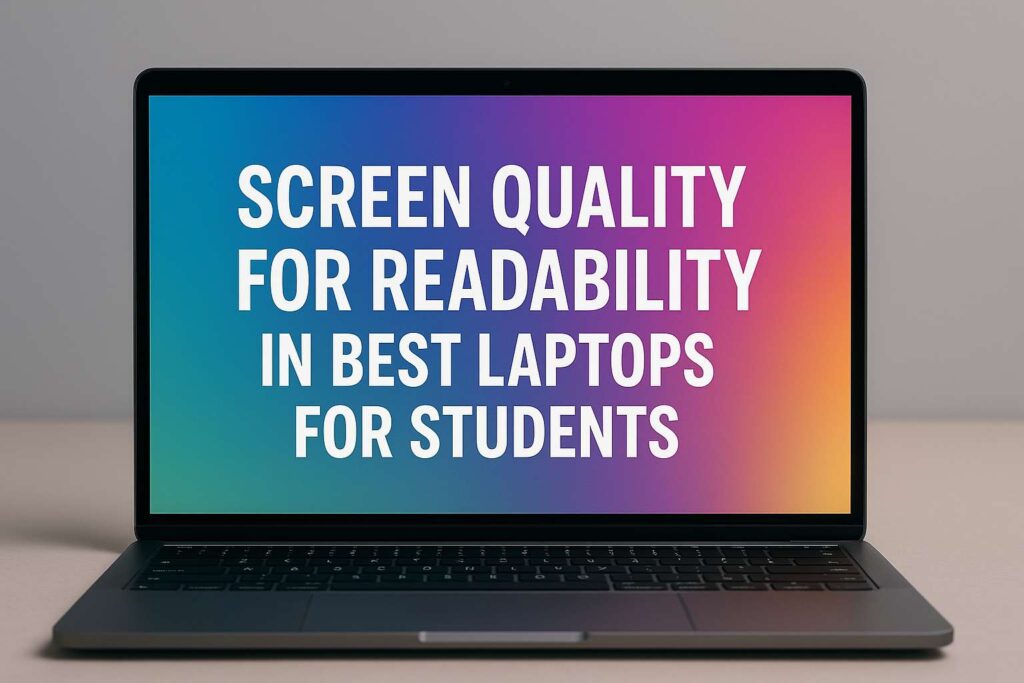
4. Display: Screen Quality for Readability in Best Laptops For Students
For students who spend hours reading, writing, or creating visual content, the screen quality is another important consideration. A good laptop screen can minimize eye strain and enhance your entire computing experience.
Resolution: Full HD (1080p) takes the lead here — it’s sharp-looking in both images and text. Laptops with lower resolutions, especially on larger screens, can look grainy.
Brightness: If you work in diverse settings, such as a bright classroom or a dim lecture hall, aim for at least 300 nits of screen brightness. So that the screen does not go dark in a lit environment.
Color Accuracy: Maintaining good color accuracy is essential for designers, photographers, and video editors. A laptop with a high colour gamut (e.g., 100% sRGB/Adobe RGB)
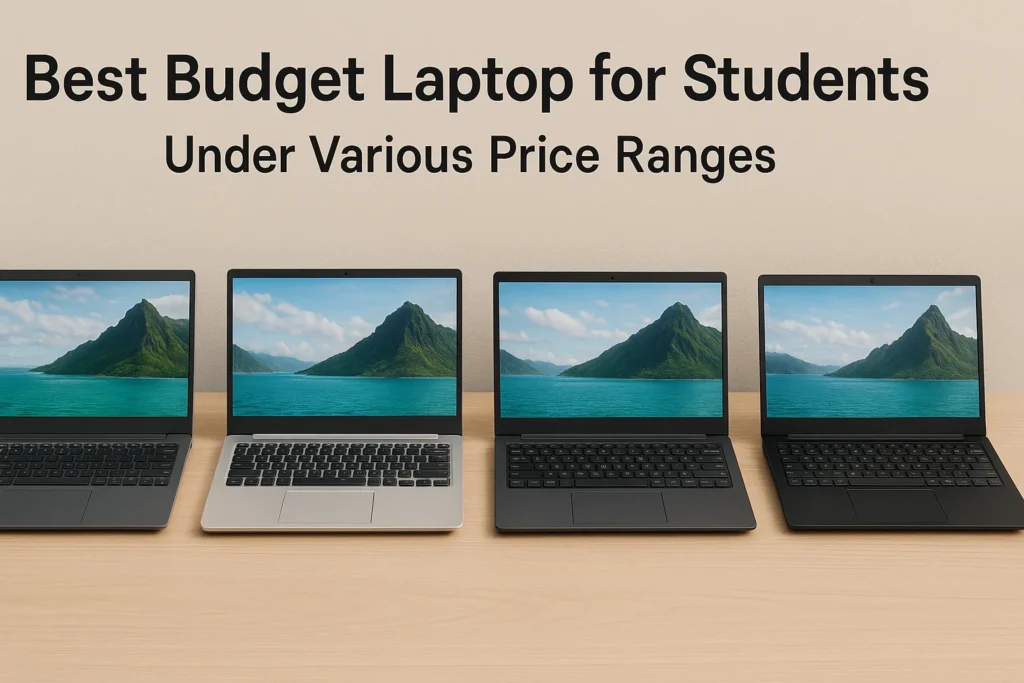
5. Budget: Best budget laptop for students Under Various Price Ranges
For a student, one of the most important factors to consider when buying a laptop is budget. The good news is that there are many options to choose from, all within a realistic budget.
Under 40k: Laptops in this range usually provide entry-level functionality, perfect for note-taking, online research, and light applications. Well-known examples are Chromebooks or low-cost Windows laptops such as the Acer Aspire 5.
40k – 80k: The new bracket unlocks a range of options for students who require better performance, portability, and features such as Full HD displays. Some good options, available at normal prices, include the Lenovo Yoga 7i and the HP Envy x360.
Over 80k: High-performance oriented laptops like the MacBook Air M3 or Dell XPS 13 might be necessary for students in Engineering and media production, who need optimal speeds to work on.
While the cheapest option is financially sound, remember that a laptop is an investment in your future for many years of school. Focus on your must-have feature, even if it requires an initial investment.
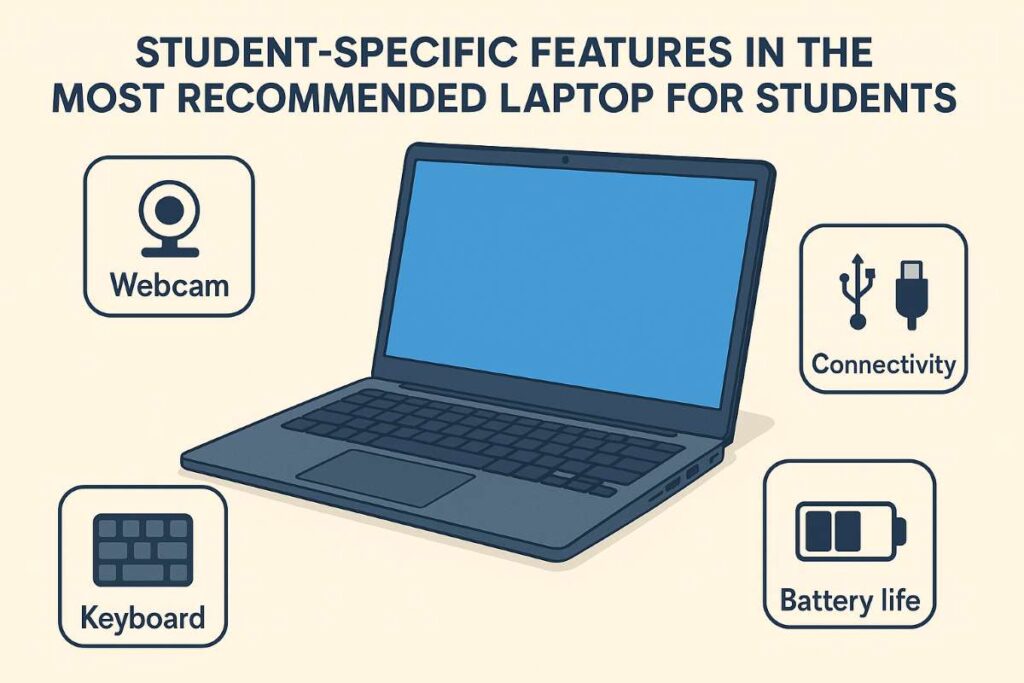
6. Student-Specific Features in the most recommended laptop for Students: Webcam, Keyboard, Connectivity, etc.
Finally, students might consider a few additional features that have become ironically more relevant in the era of virtual learning.
Webcam: As you know currently virtual classes and meetings are one of the most common thing to happen, here it is very important that while attending any video calling meeting your face should be visible so for this get a good quality webcam (720p or above), as they will offer better image clarity on call.
Keyboard: Since you will be typing a great deal, look for a comfortable, responsive computer keyboard that offers good key travel and backlighting to help you work in dim light.
In the recommended laptops for students, You also need the right number of ports on that laptop. If you know you’ll be connecting a lot of accessories, such as external hard drives and USB-C products with video output capabilities (plus charging), ensure they have connectors like HDMI or headphone jacks. For more stable connections and improved performance (Bluetooth 5.0 plus Wi-Fi 6), you can enable enhanced features in some cases.
Top 5 Laptops for Students in India (2025)
Suppose you need to arm your student with a powerful, high-quality laptop not only this year, but also for the years to come, up to 2025. In that case, these are our top choices for all of it — peak performance, long battery life, and exceptional value in higher education. Every laptop serves different purposes for students; some may only want it to get work done, while others need something powerful enough to handle more intensive applications. These are the recommended laptops for students in India
1. Lenovo IdeaPad 1 with AMD Ryzen 5 5500U
Recommended laptops for students for high computing capability
Performance: This laptop is well-suited for multitasking, thanks to its AMD Ryzen 5 5500U processor. Ships with 8GB of RAM and a 512GB SSD.
Display: It features a 15.6-inch FHD display with bright and clear visuals.
And, excellent battery life for those long study sessions.
Ideal for: Anyone who needs a capable workhorse of a laptop that isn’t overly expensive, and easily handles daily tasks like homework assignments and Zoom classes with multiple browser tabs open, running simultaneously.
Advantages: light, high computing capability
Downsides: Less storage than the higher-end models
2. HP 15s (Intel Core i3-1215U)
Recommended laptops for students with long battery life, sleek design
Performance: Sporting a 12th Gen Intel Core i3 chip with 8 GB of RAM and up to a TiB SSD, which ensures seamless performance for the everyday student routine.
Screen: 15.6″ anti-glare FHD display for very comfortable viewing
Battery Life: This could mean all-day usage at school; the battery life remains excellent.
Best For: Great for students on a tighter budget who need reliability with basic computing tasks, such as word processing, browsing the web, and video calls.
Pros: Cheap price tag, long battery life, sleek design.
Cons: Low-power processor for high-end applications
3. ASUS VivoBook 15 (Intel Celeron N4020)
Recommended laptops for students who want easy to carry machine
With a base-level dual-core Intel Celeron N4020 processor and 4GB of RAM, the system features a 256GB SSD as the boot drive. Performance: Perfect for light use!
Display: The 15.6-inch HD display is easy on the eyes and, considering the price range, is quite usable as well.
Battery Life: Proven to keep going with a battery life that lasts for hours without stopping.
Who It’s For: Students on a budget who need an ultralight laptop mainly for light productivity tasks like taking notes, browsing the web, and streaming media.
Pros: Very inexpensive, super easy to carry
Cons: Low processing power, not meant for multitasking or more robust computing
4. HP Victus Gaming Laptop AMD Ryzen 7 7840HS
Recommended laptops for students with premium GPU, ample storage, and RAM
Performance: It is a powerhouse for gaming and academic tasks. It is equipped with an AMD Ryzen 7 7840HS processor, along with an NVIDIA GeForce RTX 3050 graphics card. The latter allows for hardware bisecting and recomposing of image data at high speed, generating super-resolution images using deep neural networks.
Screen: 16.1″ Full HD display (144Hz refresh rate) meant for gaming or rendering smooth animations and designs(
Battery: Regardless of the high-caliber silicon ticking auxiliary to juice it all up, a phone calls for a two-power source that continues in steps.
Ideal for: Engineers and gamers seeking an ultra-powerful machine for 3D modeling, simulation, and high-end gaming.
Pros: premium GPU, ample storage, and RAM.
Cons: Large and heavy for a student laptop, pricey
5. Acer Aspire Lite (Intel Core i3-1215U)
Recommended laptops for students looking for lightweight machines.
Performance: The laptop features a 12th-Gen Intel Core i3 processor, paired with 8GB of RAM and a 512 GB SSD, which is ideal for students seeking optimal performance at a competitive price.
Screen: 15.6″ LED-backlit FHD (1920 x 1080) Display suitable for work or play sessions
Battery Life: The long-lasting battery ensures it can last the whole day, making it a practical solution for students attending numerous classes.
Ideal For: Students on a tight budget who are seeking an inexpensive but dependable laptop with enough storage capacity and multitasking capability.
Pros: Reasonable price, average battery life, and lightweight.
Cons: Not enough processing power for heavy applications.
They offer students a variety of choices depending on what they need the laptop to do, how much money they want to spend, and their personal academic needs. Is it gaming design that you’re into, or just a fast and efficient machine for everyday tasks?
Bonus Recommendations for the Best Laptops for Students
Student Laptop Buying Guide – Best Laptops For Students
Does buying a student laptop seem like a daunting task? It is understandable, as there are plenty of options and the specifications differ. Whether one needs a computer mainly for taking notes or one intends to perform more labor-intensive tasks such as coding, video editing, and 3D rendering, a preference should be given to an academic and personal friend.
Consider the following aspects before making a decision: the type of storage (SSD vs. HDD), processor type, required RAM, and difference between the operating system, namely, Windows, macOS, and Chromebooks.
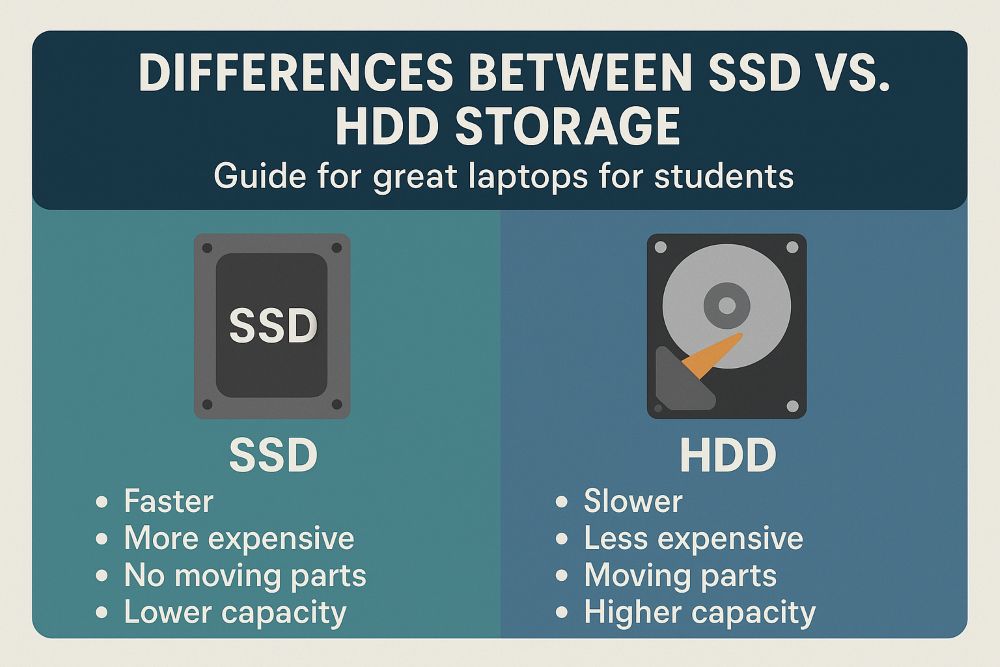
1. Differences Between SSD vs. HDD Storage – Guide for great laptops for students
One of the initial decisions one will have to make when selecting a laptop is the kind of storage they use—either SSD or HDD. Each has several benefits, and the preferred choice depends on the budget and purpose of use.
What is HDD Storage?
HDDs have been a standard storage option for decades. These mechanisms consist of disks that spin around, and data is read and written by an actuator arm that moves across them. HDDs are chosen for their extensive storage capacity and affordability.
Benefits:
Cost: HDDs are significantly cheaper in terms of cost per gigabyte, allowing one to obtain more storage for less money. Thus, if one needs a lot of storage on a budget, these can be recommended.
Capacity: They typically offer a larger storage capacity, enabling the storage of large files, such as movies and games.
What is SSD Storage?
SSDs are a relatively modern storage technology that uses flash memory, similar to what is found in USB drives. SSDs do not have any moving parts like HDDs, so they are faster, silent, and more reliable.
Advantages:
Speed: SSDs are far faster than HDD drives. How to Log On in Just a Few Seconds. With this, any laptop will boot within seconds. Enjoy any application very quickly, or it may load at any time. You can transfer your files at lightning pace for as long as you need. These services are essential, especially for students in a fast-paced educational field, where they need information at lightning speed.
No moving parts also means that SSDs are less likely to fail due to physical damage or normal wear and tear, which is excellent for students who will be shoving their laptops in a bag.
Disadvantages:
Cost: SSDs are more expensive than HDDs for the same capacity. Even with the price drop, SSDs are still priced at a premium.
Storage Capacity: SSDs typically offer less storage for the same price as hard drives. In the case of a budget laptop, you might find a 1TB HDD but only get 256GB or 512GB of SSD storage for a similar price.
Which One is Best for Students?
For most students, an SSD is the stronger choice, allowing for faster and more reliable performance. Those quicker boot times and faster application launches could add up when you’re besieged by work, multitasking multiple tasks, or stressing about an overdue assignment. However, you might still consider an HDD if your budget is limited, but you require a large amount of storage space.
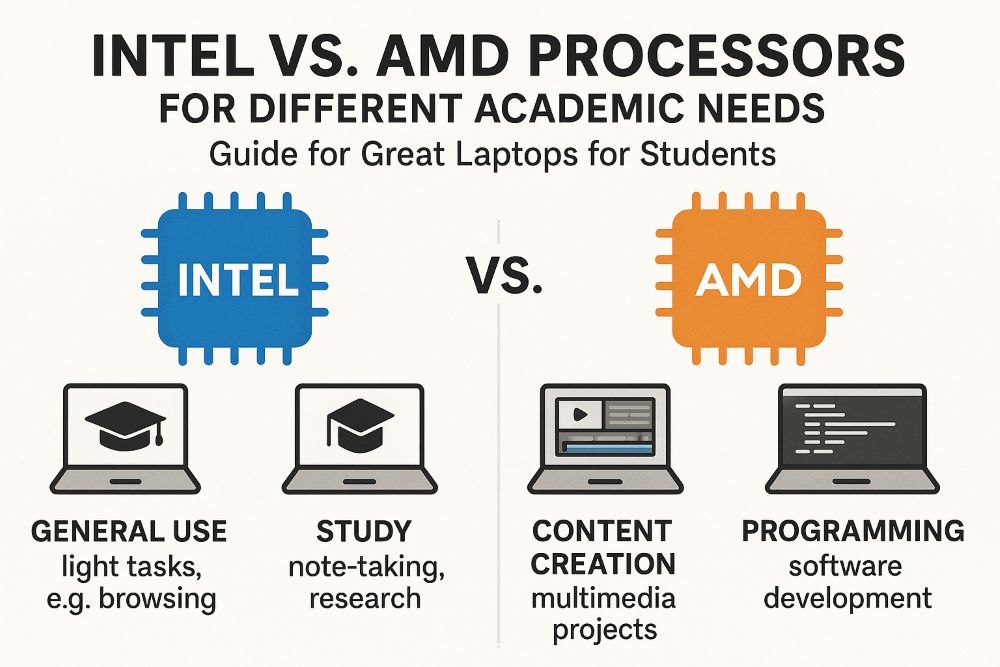
2. Intel vs. AMD Processors for Different Academic Needs – Guide for great laptops for students
A faster processor (CPU) is essential for the laptop in case… As there are two primary processor manufacturers, with Intel offering both DP and IP chipsets, this provides enough variety for academic or personal use for some students.
Intel Processors
Intel has long been recognized for its wide range of processors, spanning from entry-level chips like the Core i3 to high-performance models like the Intel Core i9.
Core i3: This is Intel’s low-cost, dual-core processor, suitable for web browsing, word processing, and light multitasking. Great for students in the humanities or social sciences who don’t require the processing power that can outperform a standard processor.
Core i5: A mid-tier processor, the Core i5 offers a good trade-off between cost and performance. Recommended for: Students who want to do more than the basics — it can run lots of applications at once, works well with massive spreadsheets, and is excellent for light photo/video editing.
Core i7: This is where things start getting high-end, since you get the top-tier Intel chips here that are capable of dealing with serious workloads like 3D rendering, gaming, and video editing. Perfect for engineering/computer science and graphic design students
Core i9: The Core i9 is Intel’s highest-end processor. This is a monster for multitaskers and high-performance applications. Worth the Investment: A Core i9 (Most of the students not so much, unless you are having intensive simulations, machine learning, or massive data sets. )
AMD Processors
AMD is currently receiving more attention — the company offers a slightly better price-performance ratio than Intel through its Ryzen series processors.
Ryzen 3: a low-level AMD processor, similar to Intel Core i3. This is generally better for basic tasks such as web browsing, productivity, and videos.
Ryzen 5: Comparable to Intel’s Core i5, the Ryzen 5 is a midrange processor that has a stable value-to-performance ratio. A solid choice for students who require or demand faster processing power and enhanced multitasking capabilities.
Ryzen 7: AMD’s high-performance processor, comparable to Intel’s Core i7. Perfect for 3D modeling, video editing, and virtual machines.
Ryzen 9: Similar to Intel’s Core i9, this model is among the most potent products and may be required for students working with resource-intensive applications such as simulators or in-game developing (or even machine learning)
Which One is More Suitable for Students?
An Intel Core i5 or AMD Ryzen 5 processor should be the ideal choice for most students, striking a balance between performance and cost. These chips should be great for most individuals with academic workloads, as well as those who need to do some light video editing, programming, or multitasking. Students studying in more computationally demanding fields such as engineering or computer science may find a Core i7 or Ryzen 7 to be the ideal choice.

3. RAM Requirements for Multitasking in Best Laptops For Students – Guide for great laptops for students
Your laptop’s RAM (Random Access Memory) affects its multitasking capabilities. The extra RAM will enable you to run additional programs simultaneously without slowing down your computer.
4GB of RAM
4GB RAM is, at the very least, a bare minimum in today’s world. Basic tasks: Ideal for web browsing, word processing, and email checking. 4GB of RAM might be sufficient, though if you intend to multitask or run resource-intensive applications, then it’s not enough.
Ideal For: Basic to moderate word processing, browsing, and multimedia viewing.
Not suitable for: multitasking, video editing, or working with multiple windows. PCs are the go-to type.
8GB of RAM
The sweet spot for most students is 8 GB. It does allow for using numerous browser tabs, word processors, and spreadsheets without slowing down your entire system, but trying to do more than that would effectively bottle the road performance. If you are a student juggling multiple responsibilities, the bare minimum is 8 GB.
Ideal for: Multitasking, App hoarders, basic photo and video editing, and web surfing with multiple tabs open.
Great For: Lightweight use, web browsing, media consumption. Not Suitable For: 3D modeling or large-scale video editing, running virtual machines
16GB of RAM
For college students studying in a field that requires more rigorous applications, such as graphic design, computer science, or programming, having 16GB of RAM is ideal. It provides sufficient storage capacity and allows you to run several demanding applications simultaneously without compromising its performance.
Ideal Applications: Heavy multitasking, 3D rendering, extensive spreadsheets, video editing, virtual machines
Tech Specs: All students, except those using memory-intensive software
32GB of RAM or More
32GB or more, meanwhile, is overkill for most students, but could be essential if your work demands heavy resource use, such as scientific simulations, large-scale 3D modeling, or deep learning.
Ideal Use Case: Very resource-driven work (e.g., 3D rendering, simulations, or machine learning)
Which One is More Preferred by Students?
The sweet spot for most students tends to be 8GB of RAM. It is suitable for multitasking and can handle most student work without lag. Naturally, if you’re studying something more demanding, 16GB of RAM will allow the entire system to run slightly quicker and can also enable you to run heavier applications.

4. Comparison Between Windows, macOS, and Chromebooks – Guide for great laptops for students
The operating system (OS) is another essential factor to consider when choosing a laptop for students. Windows, followed by macOS (used in MacBook), and Chrome OS, which is used on the less popular but widely recognized Chromebooks.
Windows
This operating system’s compatibility and large number of available applications contribute to Windows’ popularity, with millions of services running on top. It is a flexible option for students of various disciplines.
Advantages:
Wide Application: It is used by many types of software, making it particularly suitable for students in fields such as engineering, computer science, and programming.
Variability: There are Windows laptops in all corners of the price range (best budget laptop for students to high-end)
For both gamers and STEM students, Windows is the preferred choice.
Disadvantages:
Vulnerability to Viruses: Linux is the least exposed, while Windows remains the most malware-prone OS. The fact that macOS and Chrome OS are less likely to succumb to viruses or other malicious code supports…
Windows updates can be intrusive, taking a long time to install
Perfect For: A student who requires flexible and extensive access to software tools. Best suited for streams – Engineering, Business, Programming
macOS
macOS is famous for its clean UI and secure environment for using your Apple products, including iPhones and iPads. If you are in a creative field, such as graphic design or video editing, then macOS is the preferred operating system for students.
Advantages:
Furthermore, macOS is said to have the best-in-class user experience and is also very intuitive, making it one of the easiest operating systems on which to use a computer system.
Creative Applications: Many industry-standard creative software applications, such as Final Cut Pro and Logic Pro, are either Mac OS exclusive or at their best on a Mac.
Secure: With strong, built-in protection, virus and malware prevention in the form of macOS Security comes standard on a Mac.
Integration: If you already have an iPhone, for example… You likely own a Mac. MacOS is very good in terms of features like AirDrop and Handoff, which allow any edit to be transferred to another device.
Disadvantages:
Cost: MacBooks are typically more expensive than Windows or Chromebook alternatives, effectively leaving them out of the financial comfort zone for many students.
Less Customizability: MacBooks come in fewer hardware configurations than Windows laptops, and upgrading components like RAM or storage post-purchase is practically impossible.
For Students: Anyone who uses graphic design, video editing, or sound production and needs a trustworthy but user-friendly OS
Chrome OS (Chromebooks)
Google Chrome OS is the Google)Chrome web browser. These are thin, low-cost, portable computer deals, primarily geared towards internet-based tasks and cloud computing. Bottom line: A Chromebook is an excellent option for school, and the Lenovo C330 excels in the basics while offering an affordable price.
Advantages:
Price: Chromebooks tend to cost less than Windows and macOS notebooks, making them a very affordable option.
Simplicity: Chrome OS: It is a simple operating system designed to be lightweight and easy to use. One is the gold color trend, which accommodates a broad user group, mainly student users who often use web applications such as Google Docs, Gmail, and Drive.
Chromebooks run on the Google platform, which means you are using apps online instead of locally, if needed. Security: One significant benefit is that Chromebooks rarely get infected with malware, as they generally do not allow malware to be installed. With auto-updates running in the background all the time, it’s a good protection kit for users, as most things are automatically taken care of, apart from the storage champion mentioned before.
Disadvantages:
Offline Capabilities: Even if you download offline apps on a Chromebook, the experience is likely to be less seamless than using them online. Although there are some offline features, they pale in comparison to what Windows and macOS offer.
If a student requires specific software that is only available for Windows or macOS, the Chromebook will not be a viable option.
Ideal for: High School & College Students, Budget-minded Light Laptop Users. If you use Google’s productivity tool suite, Chromebooks are perfect for students.
What OS is Right for You: Students
There is no one best operating system for students; the most suitable choice will depend on your academic requirements and preferences. If you want a laptop that will work with an even broader range of software, including some highly specialized software, then Windows is the one to choose. macOS is great for everyone, from students in creative fields looking for a better user interface and enhanced security. A Chromebook works well for that (and is a great gift option to boot), targeting just about everybody who wants an inexpensive, hassle-free machine on the lower end of the cost spectrum.
Accessories for Best Laptops For Students
After selecting the best laptop for students, the appropriate accessories can significantly improve your experience. Protecting your device, adding ease of use and functionality, and other features are just a few ways buying a few add-ons can make your laptop more versatile and sustainable. Some essentials for great laptops for students include:
1. Laptop Bags and Sleeves
Bags and sleeves are essential for students, particularly those who are always on the go to different classes, the library, or cafes. They protect your laptop from scratches, physical damage, and dust.
Laptop sleeves: The portable sleeves are slim and lightweight, providing base protection when you carry the device in a backpack. Search for a padded sleeve and water-resistant material for extra protection.
Laptop backpacks: A padded laptop backpack is more protective and comfortable when students carry heavy loads and multiple items. Most backpacks feature anti-theft zippers and compartments for extra safety.
Messenger bags: messenger ones with a laptop compartment are necessary for a more professional and sleek look. They offer padding and adequate storage space while remaining comfortable to carry.
Brands such as Targus, Samsonite, and Herschel offer a wide range of durable, student-friendly, and stylish protective bags.
2. USB hubs
Most modern laptops, especially ultrabooks and MacBooks, have a minimal number of USB ports. A USB hub is a must-have accessory that provides more connectivity.
Purpose: These hubs help connect more peripherals, including mice, external hard drives, and USB drives, among others. Equipped hubs have HDMI or Ethernet ports for added functionality.
Types: Choose from a standard USB-A hub or a USB-C hub, which is compatible with Thunderbolt if your laptop supports it, for improved data transfer speeds.
Brands such as Anker, Sabrent, and Belkin are dedicated to providing a wide selection of durable USB hubs with multiple ports.
3. External Hard Drives and SSDs
An external drive is a must-have accessory for your laptop, even if it has sufficient internal storage, as you need to back up, share, or store all your videos, photos, and project files. External HDD or SSD — This provides additional storage and enhanced security for critical files.
External HDDs: Cheaper, with capacities of up to several TB (ideal for heavy data users). However, they are slower than SSDs.
This is one area that external SSDs excel at — given the lack of moving parts compared to an HDD, they are faster and more reliable. Quantum-based drives are easier to access and transfer large files much faster, but they are far more expensive.
Ultimately, for long-term storage, you should use a dedicated backup solution (i.e., 3rd-party software). However, if anyone asks me what external hard drives to get, I say look at Seagate, Western Digital (WD), or Samsung.
4. Laptop Stands
Keep your computer monitor at eye level for better ergonomics during long study sessions, and the same applies to laptops: use laptop stands. Benefits: Adjustable and foldable stands for portability
You can use it to prop up your laptop and avoid neck or back problems at the end of the day, allowing for better airflow and heat dissipation.
Types: Decide between simple foldable stands for portability or sturdier, adjustable stands with USB hubs and space to store a laptop on your work desk.
Brands recommended: Rain Design, MOFT, and Twelve South — fashionable and ergonomic laptop stands.
5. External Mouse and Keyboard
The touchpad and the built-in keyboard of a laptop are helpful, but not always comfortable during long periods. Using a separate mouse and keyboard will make you more comfortable.
If you miss a mouse, it’s worth grabbing one for your work that doesn’t care about wires and has better precision than the touchpad.
External Keyboard: This may also be non-obligatory; however, when you spend a lot of time typing, an external keyboard with a natural ergonomic layout enables less tension on your hands and wrists.
Brands: Go for Logitech, Microsoft, or Apple, which have ergonomic wireless and small-sized external mouse/keyboard
6. Noise-Canceling Headphones
Having noise-cancelling headphones is a lifesaver for students who work away from home, especially in loud spaces, or need the ability to concentrate while studying.
Why buy: Cut out the noise or enjoy some well-deserved music — perfect for keeping focused in libraries, cafes, and dorm rooms.
Bose, Sony, and Jabra are our top picks for noise-cancelling headphone brands, thanks to their exceptional sound quality and comfortable features.
7. Laptop Cooling Pads
If you play games or run heavy workloads, such as gaming, video rendering, and simulation programs, a cooling pad may help prevent overheating.
Benefits: Cooling pads have one or multiple built-in fans that help improve airflow around your laptop, preventing overheating and increasing the performance of your device in the long run.
Kinds: Search for kinds with several followers and a user-friendly layout
Our suggestions include Cooler Master, Targus, and Havit, which are also well-known for producing some of the best cooling pads that offer good airflow and additional features, such as USB ports.
8. Portable Laptop Charger or Power Bank
This portable laptop charger, also known as a power bank, keeps your laptop from dying after long days at school.
Use case: While power banks for smartphones are smaller, laptops can draw longer hours of battery life from larger capacity, which is probably useful when there are no charging outlets in the vicinity.
For better laptop compatibility, pick a power bank that works best with your laptop’s charging needs (e.g., USB-C/MagSafe, etc.).
Conclusion
However, selecting the Best Laptops For Student is just one part of a student’s college journey. With the right accessories, you can significantly increase productivity and make your work environment more comfortable.
A protective laptop bag, backups via an external drive, and focus-enhancing noise-canceling headsets are essential add-ons that make a student’s life easier. So, think about how you use your laptop every day at school, and incorporate accessories that make using it as enjoyable for studying as it is for pleasure.
Choosing the perfect laptop for your studies is essential, but pairing it with the right accessories enhances its functionality. Whether it’s everyday support and longer battery life or more long-term agility, these accessories are beneficial for students aiming to become licensed during their studies.